Settings Commands
Settings commands for EyeAutomate.
Download the Settings Command Bundle
- Download
- Download Settings Command Bundle 1.0 - FREE
Requirements
EyeAutomate, EyeStudio or EyeServer version 2.0 or higher.
Bundle Contains
13 EyeAutomate commands including Java source code.
Setup Intructions
Download the eye bundle.
Use the File / Import Bundle option in EyeStudio an select the downloaded eye file. Restart EyeStudio.
Note that you may also unzip the eye file to the EyeAutomate root folder.
Settings Commands
An introduction to the settings commands in EyeAutomate.
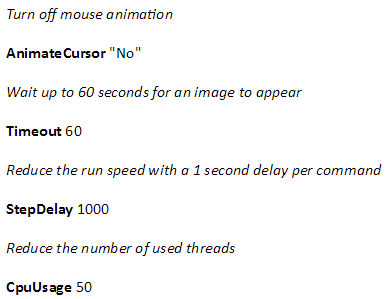 AnimateCursor is on by default but can be turned off using the command AnimateCursor No. The mouse cursor will then move directly to the target without animation.
AnimateCursor is on by default but can be turned off using the command AnimateCursor No. The mouse cursor will then move directly to the target without animation.
Use the Timeout command to set the number of seconds to wait for an image to appear. The default is 30 seconds.
StepDelay can be used to slow the script execution down. Use the command StepDelay 1000 to add a 1000 millisecond delay between all commands.
CpuUsage can be used for reducing the load on the machine. The Eye uses one thread per CPU core by default.
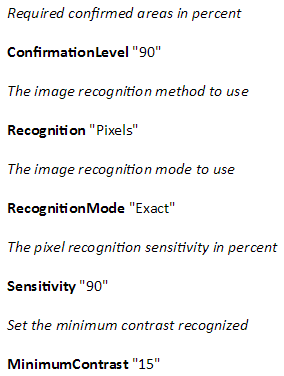 ConfirmationLevel decides how many areas that needs to be confirmed for a match. Use the ImageAnalysis command to view all the areas.
ConfirmationLevel decides how many areas that needs to be confirmed for a match. Use the ImageAnalysis command to view all the areas.
The Recognition command can be used for changing the image recognition between Either, Both, Pixels and Vectors. Vectors are ideal for scaled targets while pixels are best for photos. Either is used by default and requires either a vector or a pixel match.
RecognitionMode is Tolerant by default. Change to Color to avoid matches with incorrect color and Exact to only return locations with an almost perfect match.
Sensitivity is the percent of pixels that needs to be correct for a pixel match.
MinimumContrast can be reduced to accept images with very low contrast.
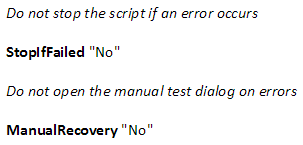 StopIfFailed can be used for preventing the script from stopping when an error occurs. This is useful when creating test suites where all the scripts called are independent of each other.
StopIfFailed can be used for preventing the script from stopping when an error occurs. This is useful when creating test suites where all the scripts called are independent of each other.
Use ManualRecovery No to prevent a manual test dialog to appear when a command fails. ManualRecovery is off by default when not running from EyeStudio (that turns this option on by default).
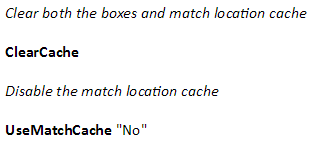 The boxes cache stores the image analysis of an image. The match location cache stores previous match locations for each image. Clear both caches using the ClearCache command.
The boxes cache stores the image analysis of an image. The match location cache stores previous match locations for each image. Clear both caches using the ClearCache command.
Turn off the match location cache using the command UseMatchCache No. This will make the script run slower but might affect the order of matches returned.
