Extended Commands
Extended commands for EyeAutomate.
Download the Extended Command Bundle
- Download
- Download Extended Command Bundle 1.0 - FREE
Requirements
EyeAutomate, EyeStudio or EyeServer version 2.0 or higher.
Bundle Contains
20 EyeAutomate commands including Java source code.
Setup Instructions
Download the bundle.
Use the File / Import Bundle option in EyeStudio an select the downloaded bundle/eye file. Restart EyeStudio.
Note that you may also unzip the eye file to the EyeAutomate root folder.
Extended Commands
An introduction to the extended commands in EyeAutomate.
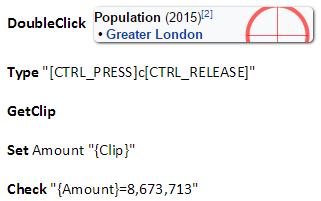 A reliable way of retrieving a result is to select and copy the value to the clipboard. Use the GetClip command to get the value from the clipboard into the Clip parameter.
A reliable way of retrieving a result is to select and copy the value to the clipboard. Use the GetClip command to get the value from the clipboard into the Clip parameter.
The result can be checked using the Check command. The Set command can be used for assigning parameter values.
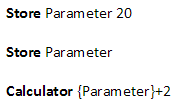 Use the Store command to share global parameters between different scripts. This is useful since it is not possible to return a value to a calling script. The first line places the value 20 in the store and the second line extracts the value. The Calculator command is used to calculate the expression.
Use the Store command to share global parameters between different scripts. This is useful since it is not possible to return a value to a calling script. The first line places the value 20 in the store and the second line extracts the value. The Calculator command is used to calculate the expression.
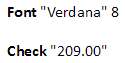 Checks that a text exists. Note that you need to specify the font since the text is converted into an image using the current font. The font can be automatically detected by right-clicking the image and selecting the Detect Font From Image option in EyeStudio.
Checks that a text exists. Note that you need to specify the font since the text is converted into an image using the current font. The font can be automatically detected by right-clicking the image and selecting the Detect Font From Image option in EyeStudio.
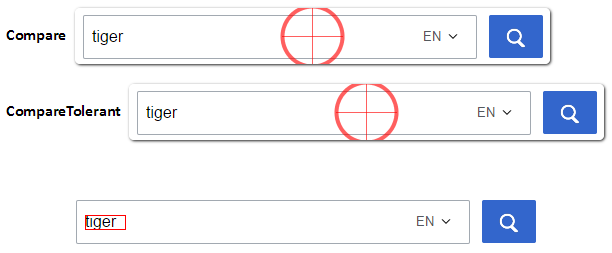 Compare finds the image on screen and performs a comparison between the image and the actual appearance on screen. Any changes will result in failure and a diff image will be created that displays the detected changes (marked in red).
Compare finds the image on screen and performs a comparison between the image and the actual appearance on screen. Any changes will result in failure and a diff image will be created that displays the detected changes (marked in red).
CompareTolerant does the same thing but will accept minor differences between the image and the actual appearance on screen.
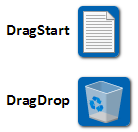 DragStart followed by a DragDrop command drags a widget identified by an image to another location.
DragStart followed by a DragDrop command drags a widget identified by an image to another location.
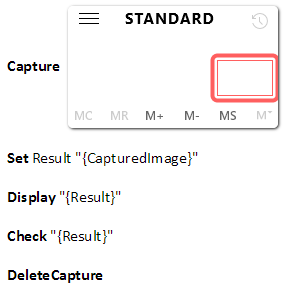 The Capture command locates the image on screen and captures the content inside the selected area. The captured image is saved and the filename is stored in the CapturedImage parameter.
The Capture command locates the image on screen and captures the content inside the selected area. The captured image is saved and the filename is stored in the CapturedImage parameter.
The DeleteCapture command can be used to remove the captured image when done.
View an image or a text using the Display command. Display can take any number of images and/or texts as parameter.
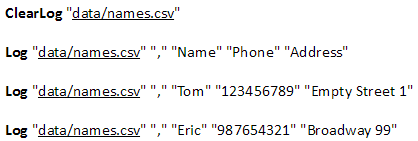 Use the Log command to create data(CSV) files. ClearLog removes all content from a file and might be useful before logging the first line. Log will add one line to the data file. Provide the filename, the delimiter to use followed by the column values to log. Note that you also need to log the first line that contains parameter names if this data file should be used by a While command.
Use the Log command to create data(CSV) files. ClearLog removes all content from a file and might be useful before logging the first line. Log will add one line to the data file. Provide the filename, the delimiter to use followed by the column values to log. Note that you also need to log the first line that contains parameter names if this data file should be used by a While command.
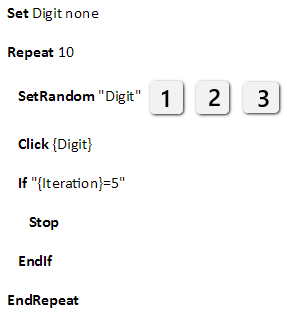 SetRandom will assign a randomly selected value to a parameter. The parameter name should be followed by at least two texts or images to select from.
SetRandom will assign a randomly selected value to a parameter. The parameter name should be followed by at least two texts or images to select from.
Note that EyeStudio will ask for the parameter value unless you first set it to a default value using the Set command.
In this example we use the Stop command to terminate after 5 repeats. The Iteration parameter is set automatically by the Repeat command and begins with the value 1.
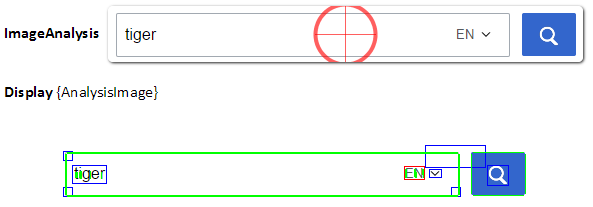 Use the ImageAnalysis command to analyse a captured image. The green lines are used for the vector recognition and the rectangles are for the pixel recognition. The red rectangle is mandatory for the pixel recognition and the blue rectangles are optional. A matching blue rectangle at the correct relative position to the red rectangle will result in a full score.
Use the ImageAnalysis command to analyse a captured image. The green lines are used for the vector recognition and the rectangles are for the pixel recognition. The red rectangle is mandatory for the pixel recognition and the blue rectangles are optional. A matching blue rectangle at the correct relative position to the red rectangle will result in a full score.
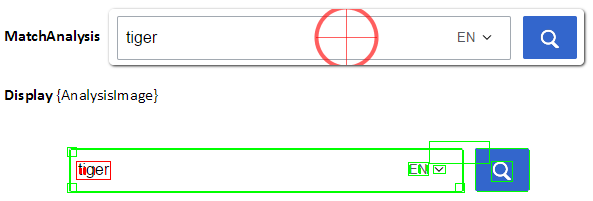 Use the MatchAnalysis command to determine the quality of a match. Green rectangles are matched and red rectangles are unmatched.
Use the MatchAnalysis command to determine the quality of a match. Green rectangles are matched and red rectangles are unmatched.
